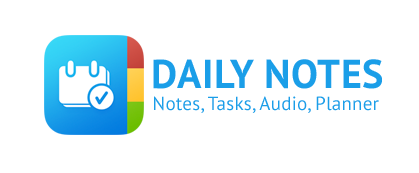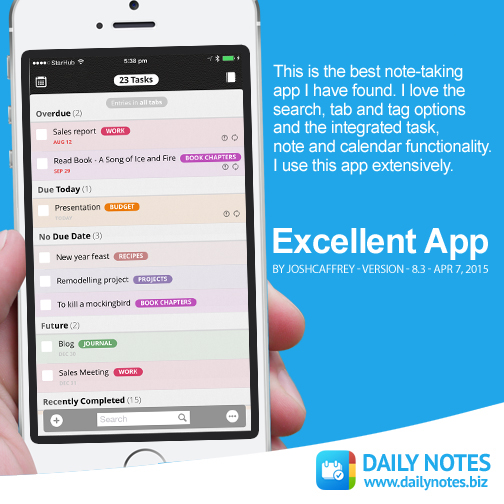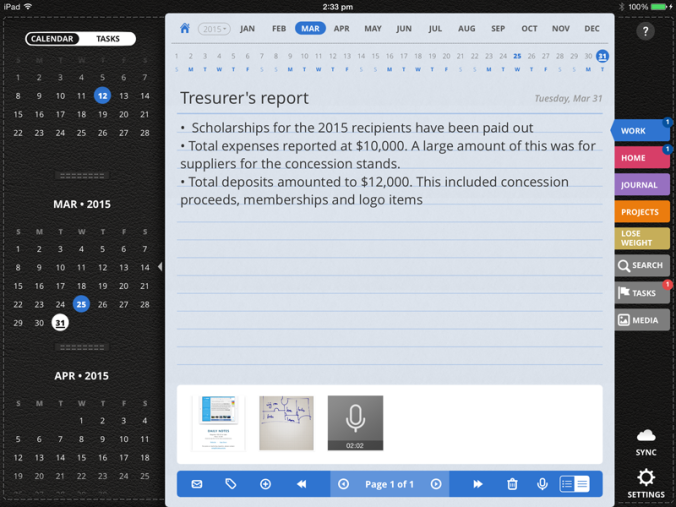Becoming organized has never been more important especially at this fast paced, multi-tasking life. The overwhelming everyday schedules and the occasional impromptu events seems more manageable, giving you more control on how to handle your time and bringing you closer to your goals. It leads to more productivity, less stress and more time for yourself and your family.
Daily Notes can help you get organized. Here’s how:
Organize Your Life: Categorize
Start by thinking about the different aspects of your life and separating them by “Tabs” in Daily Notes. Tabs are like folders, where you can organize your notes, photos, sketches, PDFs and even audio recordings.
Below are a few examples for Tabs:
- Create a Tab for work, where you can place all your meeting notes, project documents and client meeting recordings.
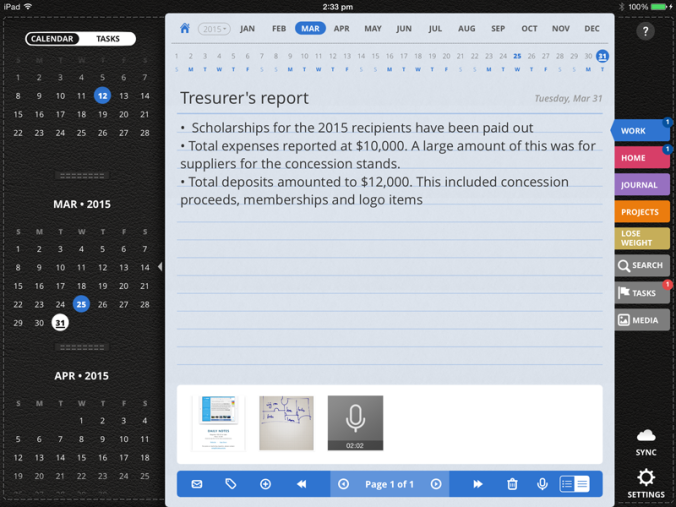
Continue reading