A picture is worth a thousand words. It contains a visual information that you might not clearly get from a note, making it quite a helpful feature. For interior designers, architects, event managers and related occupation, such a function will be quite beneficial in easily showing and emailing your colleagues and clients about a certain venue, decoration or other relevant information.
You can easily attach pictures to your notes on Daily Notes, both on iPad and iPhone.
Here’s how you do it on your iPad:
1. Tap on the “Add” icon on the bottom toolbar.
2. Tap on “Add Photo” then choose from either your iPad album or Camera.
3. Select photos then press Done to add a photo.
=====================================================================
To attach a photo to your notes on an iPhone, do the following:
1. Tap on the “Add” icon on the bottom toolbar.
2. Tap on “Add Photo”
3. Choose from either your Photo Library or Camera Roll.
4. Select a picture then press Done to add a photo.
5. You’ll see a thumbnail preview of that photo added to your notes.
Tap on it to view the full photo. You can also tap on “Take Photo” from the “Add” icon to take a picture and instantly add that your notes.
Download the Daily Notes App ($5.99 only)
Like us on Facebook
Follow us on Twitter
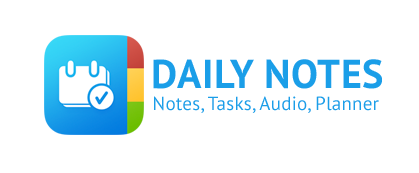







Leave a Reply