You might have several tabs in Daily Notes filled with notes already and you might be wondering how you can export all notes from one tab or export selected entries from each tab. Here’s how you do it:
Export All Notes from a Specific Tab
1. Go to the Search Tab.
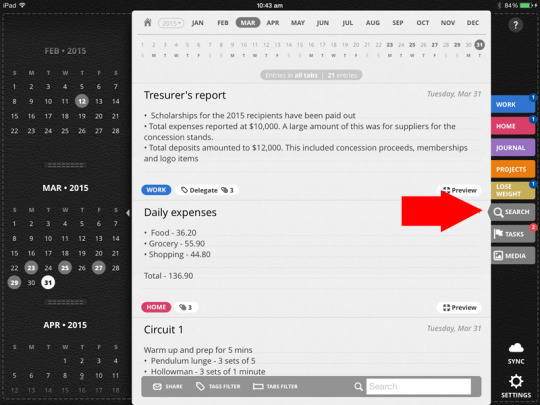
2. Tap on the Tabs Filter button at the bottom toolbar and select a Tab to filter your notes.
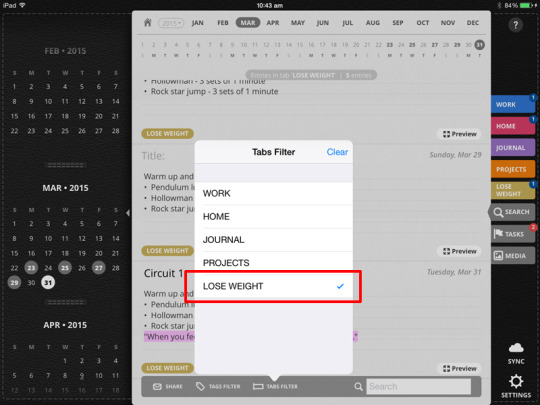
3. From there, you’ll be able to see all your notes under that Tab.
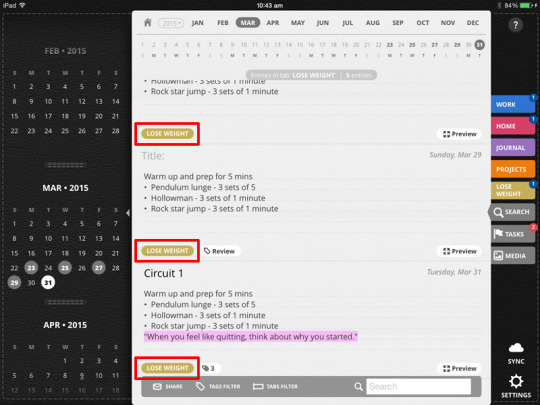
4. Export it as a PDF by tapping on Share on the bottom toolbar.
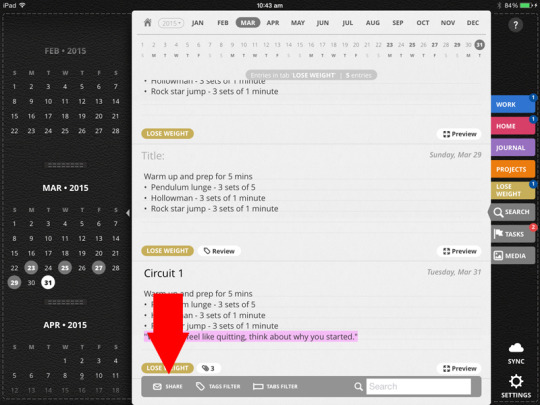
5. To export it as a PDF, tap on Share on the bottom toolbar. You can also directly print it by selecting Print from the Share button as well.
Choose Selected Notes To Export from a Specific Tab
Make sure first that you have properly tagged your notes so you can easily select and export them.
1. From the Search Tab, clear first the Tab filter.
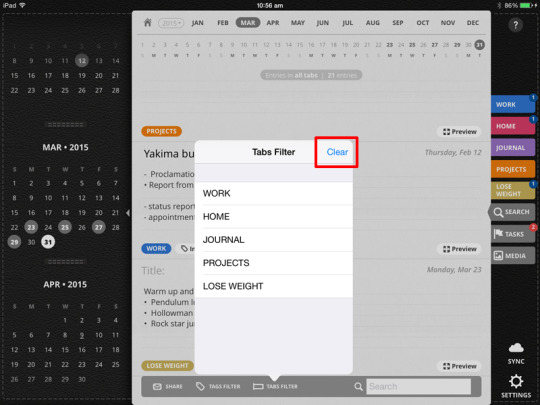
2. Then tap on the Tags filter and you’ll see a list of your Tags.
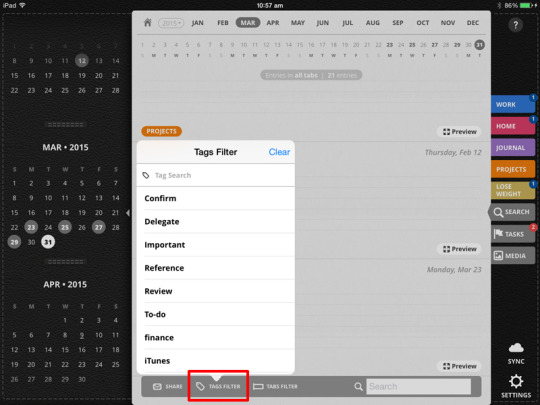
3. Tap on a Tag to select it. You can also type a Tag to search for it.
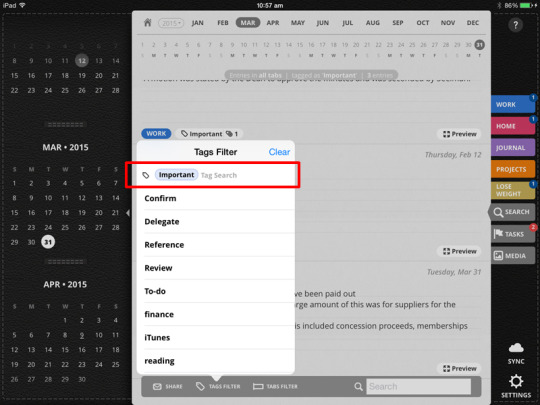
4. Then from there, you’ll be able to see all related tagged notes in all your available Tabs.
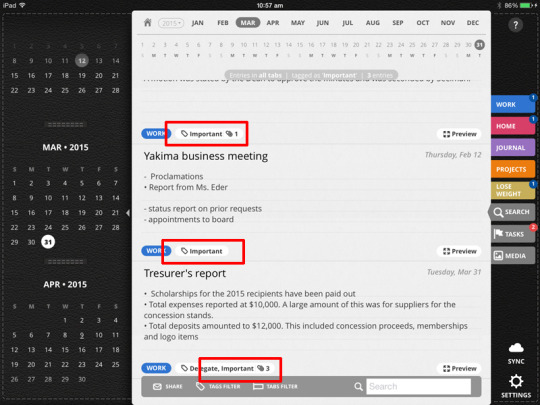
5. To export it as a PDF, tap on Share on the bottom toolbar. You can also directly print it by selecting Print from the Share button as well.
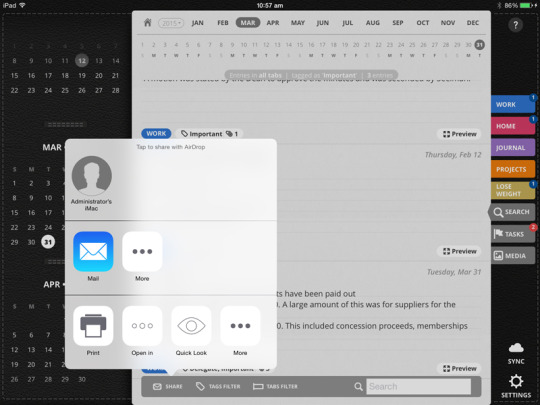
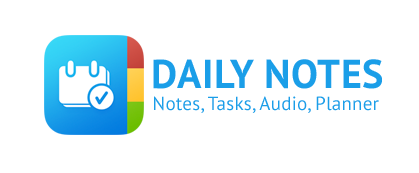
Leave a Reply