How to Move a Page in Another Tab
It’s easy to move a page in another Tab or day*. This function comes handy in case you’ve misplaced a note in the wrong Tab or date in Daily Notes. Here’s how you move that page:
Go to the Tab where the note is located then tap on the summary icon located at the bottom toolbar.
Go through your notes or quickly search for a specific note by typing on the Search box on the bottom toolbar.
Once you’ve located the note, swipe it to the left.
Tap the Move icon.
Then choose the Tab and date where you want to move that note.
Check the Tab where you moved the note. You’ll finally see it there, all safe and sound.
*Remember, notes are placed under a specific date in a Tab.
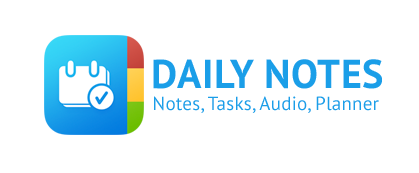


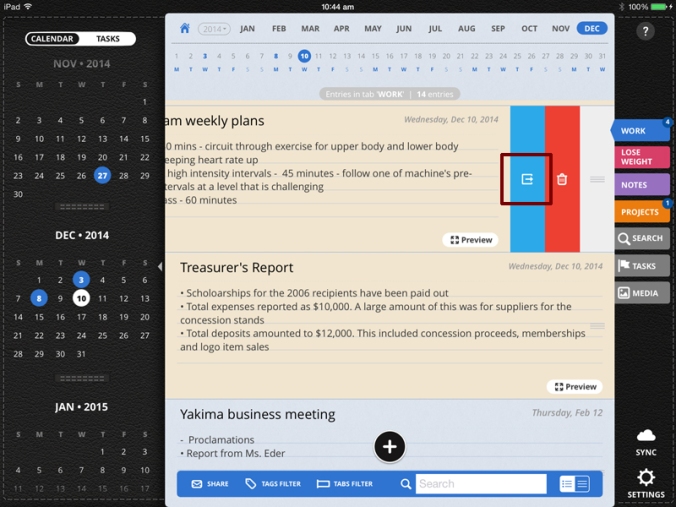




Leave a Reply