We’ve gone through some of your suggestions in the idea portal and we’ve noticed that some of them are actually available already in Daily Notes. We’ll be making a series of tips and tricks to better navigate your way around our app and we’ll be starting with adding multiple notes in one day.
It’s easy to add multiple notes in one day. There are actually a couple of ways to do it:
- From the bottom toolbar, tap the “Add’ icon.

- Tap “Add Page” to add an additional page to the current day.
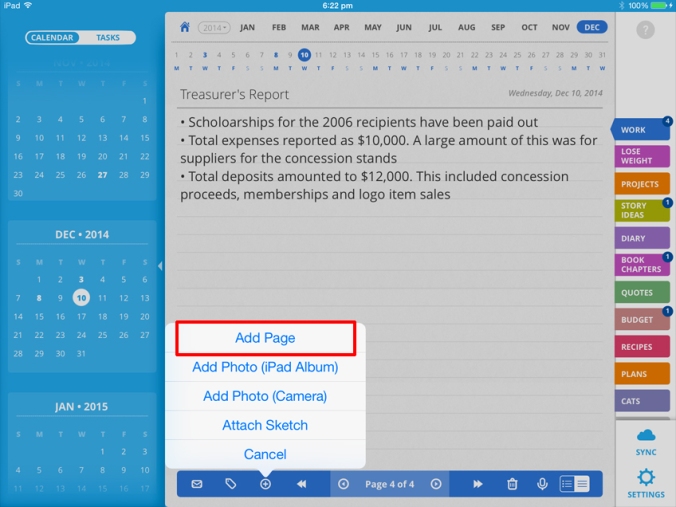
=========================================================
Here’a another way to add a page:
- Tap on the Summary icon.

- Tap on the Add icon located at the bottom of the screen, atop the bottom toolbar.
- Select the Tab and date where you want to add a new page then Tap “Add Page”

=========================================================
You can also refer to our Getting Started Guide in the support portal on how to add more notes to a specific day, just scroll down until you see the info:
For iPad
https://dailynotes.uservoice.com/knowledgebase/articles/473649-3-adding-notes
for iPhone
https://dailynotes.uservoice.com/knowledgebase/articles/473727-3-adding-notes
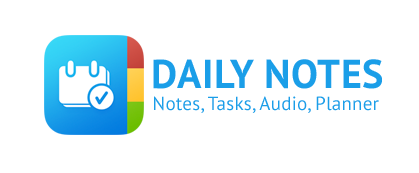
Leave a Reply