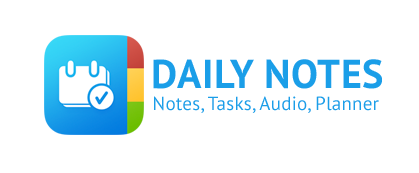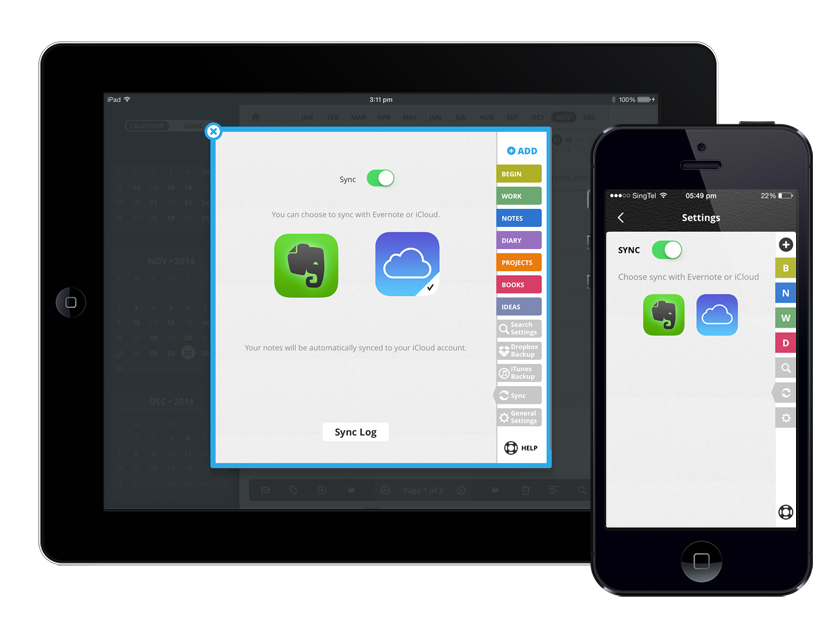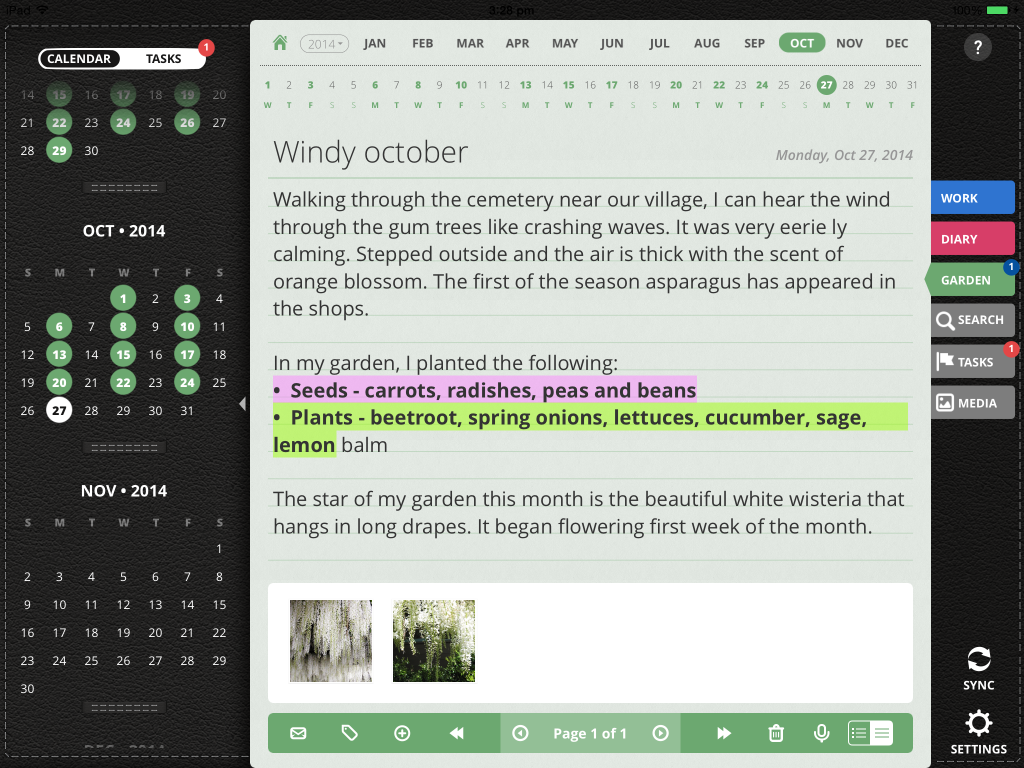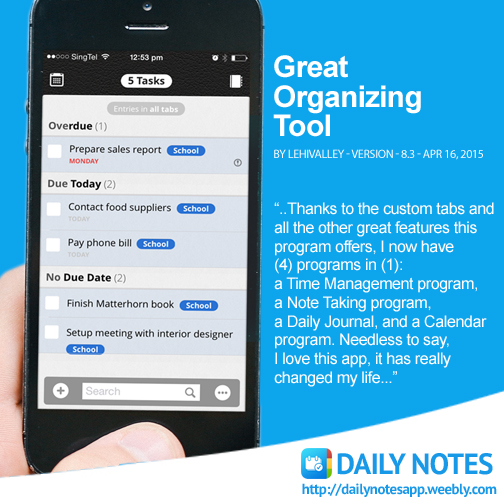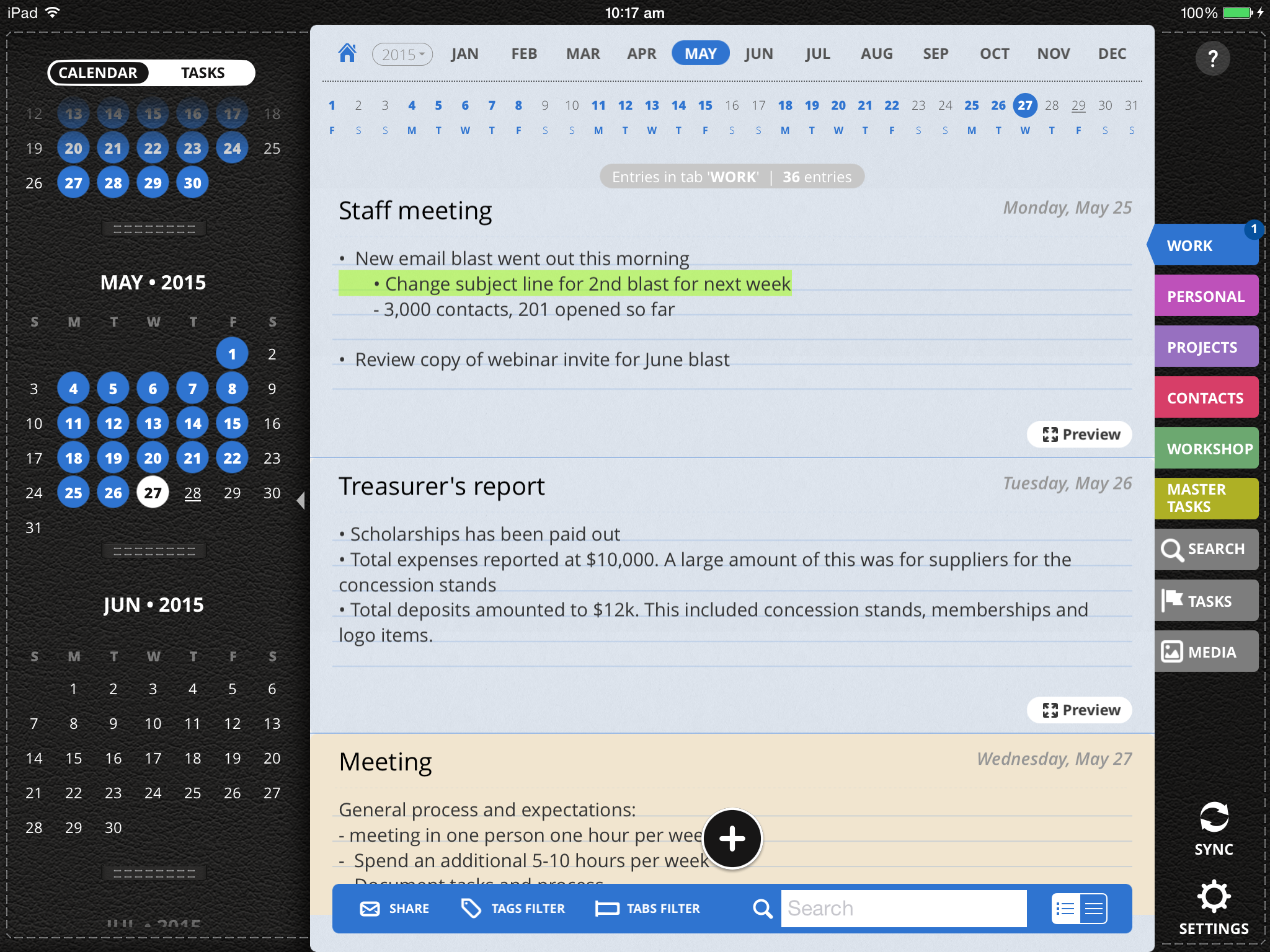You may have finally bought that new iPad you were eyeing for months. You want to discard your old iPad, give it away or sell it but first, you would have to transfer all its data to the new iPad. You would have to transfer songs, movies, ebooks and a lot more, but if you’re looking to transfer your Daily Notes data from your old iPad to your new iPad, here’s how to do it:
Make sure that you’re both logged in to your iCloud account in both your new and old iPad
Make sure that both your new and old iPad has the same iOS version.
- Turn to your old iPad and open up Daily Notes then tap on “Settings” located beside the bottom toolbar on your iPad.
- Tap the Sync tab.
- Enable “Sync”
- Then tap on the iCloud icon.
Then turn to your new iPad and do the same said instructions.
Note that you can also do the same for iPad to iPhone and vice versa.
Download the Daily Notes App
Like us on Facebook
Follow us on Twitter