Syncing via iCloud in Daily Notes, is the easiest way to access the same data in both your iPhone and iPad, so you can read or edit info simultaneously. To sync it, make sure first of the following:
- Both your iPhone and iPad are logged in the same iCloud account
- Both your iPhone and iPad have the same Daily Notes version.
Get your iPad first and do the following:
(1) Open up Daily Notes and tap on “Settings” located beside the bottom toolbar on your iPad.
(3) Enable “Sync”
(4) Then tap on the iCloud icon.
Reach for your iPhone and do the following:
(4) Open up Daily Notes and slide to the left to view the Tab menus.
(5) Tap on “Sync” located at the bottom.
(6) Enable “Sync” on the screen.
(7) Then tap on the iCloud icon.
You’ll then be able to access all your notes from your iPad in your iPhone and vice versa.
Download the Daily Notes App
Like us on Facebook
Follow us on Twitter
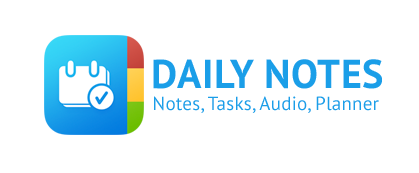


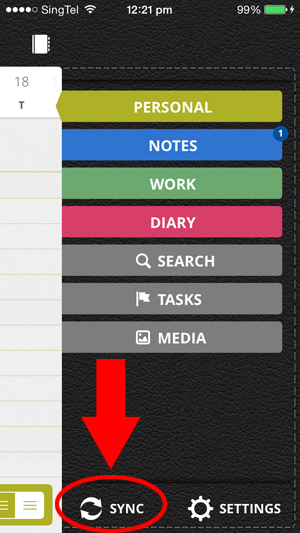
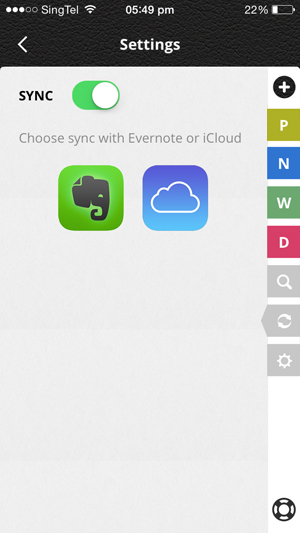
Leave a Reply